Kreatorflow.AI Video Generation - Complete User Guide
Powered by Seedance 1.0 Pro & Lite
Introduction
Kreatorflow.AI's video generation feature uses Seedance 1.0, ByteDance's advanced AI video generation model. This guide will help you create professional-quality videos from text prompts.
What You Can Create
- Cinematic scenes with camera movements
- Product showcases for e-commerce
- Character animations with realistic motion
- Abstract art and creative effects
- Social media content in various aspect ratios
- Animate static images with Image-to-Video (I2V)
Getting Started
Accessing Video Generation
- Log in to your Kreatorflow.AI account
- Click on Video in the top navigation
- Select Create AI Video
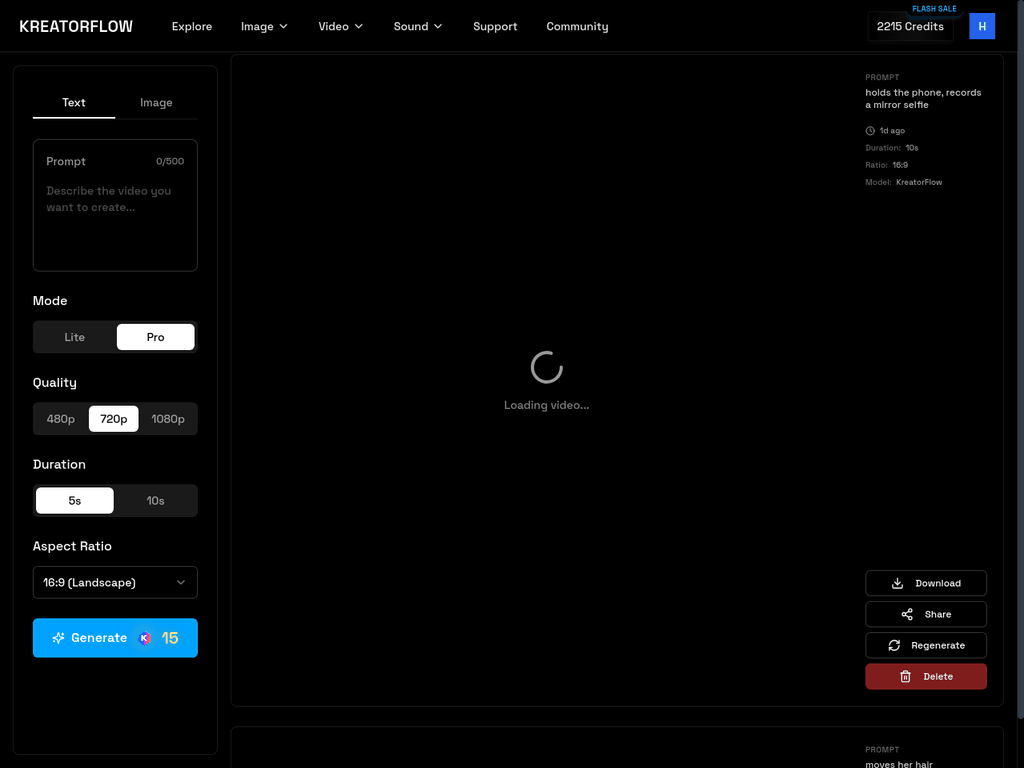
Your First Video
Quick Start Example:
A serene mountain landscape at sunrise. Golden light illuminates snow-capped peaks.- Enter your prompt in the text field
- Select your settings (Mode, Quality, Duration, Aspect Ratio)
- Click Generate
- Wait for processing (typically 1-3 minutes)
Understanding the Models
Kreatorflow offers two versions of Seedance 1.0:
Seedance 1.0 Pro
Best for: High-quality productions, complex scenes, professional work
Characteristics:
- Highest quality output with exceptional detail
- Superior motion coherence across frames
- Better handling of complex prompts
- Longer processing time (2-3 minutes)
- Higher credit cost
Use when you need:
- • Professional-grade content
- • Complex camera movements
- • Detailed character animations
- • Maximum visual fidelity
Seedance 1.0 Lite
Best for: Quick iterations, social media content, testing ideas
Characteristics:
- Faster generation (1-2 minutes)
- Lower credit cost (more affordable)
- Good quality for most use cases
- Efficient processing with smaller model
Use when you need:
- • Rapid prototyping
- • Multiple variations quickly
- • Cost-effective production
- • Social media content
Model Comparison
| Feature | Pro | Lite |
|---|---|---|
| Quality | Excellent | Good |
| Speed | 2-3 min | 1-2 min |
| Motion Coherence | Excellent | Good |
| Complex Scenes | Excellent | Good |
| Credits (5s, 1080p) | 15 | 10 |
Interface Overview
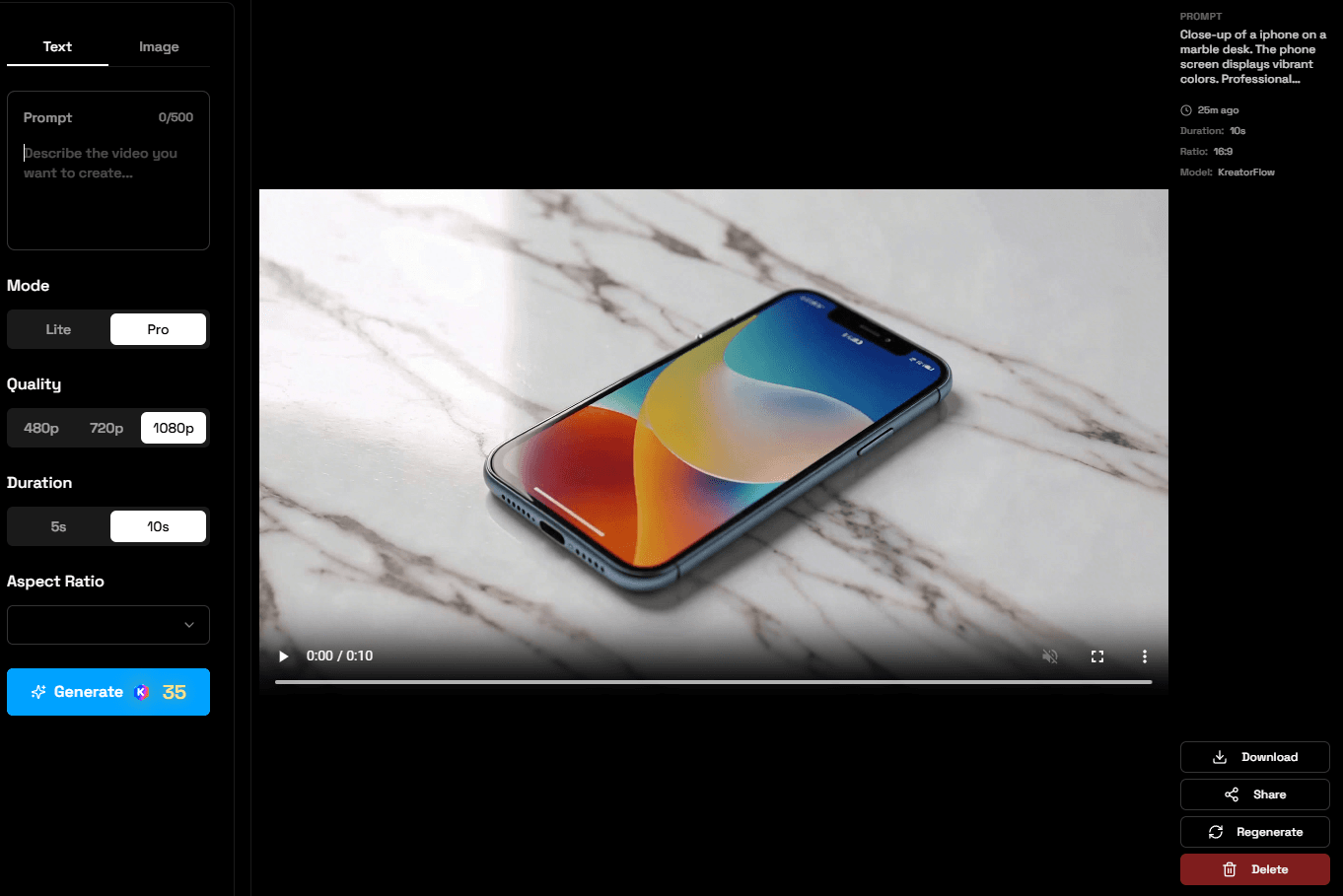
Note: The interface shows the Text/Image tabs, prompt input field (0/500 characters), Mode selection (Lite/Pro), Quality options (480p/720p/1080p), Duration (5s/10s), Aspect Ratio dropdown, and Generate button with credit cost.
1. Input Mode Tabs
Text: Text-to-Video (T2V) generation
Image: Image-to-Video (I2V) generation
2. Prompt Input
- • Character limit: 500 characters
- • Language: English recommended
- • Tips: Be specific and descriptive
3. Model Selection
Pro: Maximum quality
Lite: Faster, cost-effective
4. Quality Settings
- • 480p: Draft quality, lowest cost
- • 720p: Standard quality, balanced
- • 1080p: High quality, professional
5. Duration
- • 5 seconds: Quick clips, lower cost
- • 10 seconds: Extended scenes, higher cost
6. Aspect Ratio
- • 16:9 (Landscape): YouTube, websites, presentations
- • 9:16 (Portrait): TikTok, Instagram Reels, Stories
- • 1:1 (Square): Instagram feed, Facebook
- • 4:3 (Standard): Classic format
- • 21:9 (Ultrawide): Cinematic widescreen
7. Generate Button
- • Shows credit cost before generation
- • Disabled if insufficient credits
Video Gallery

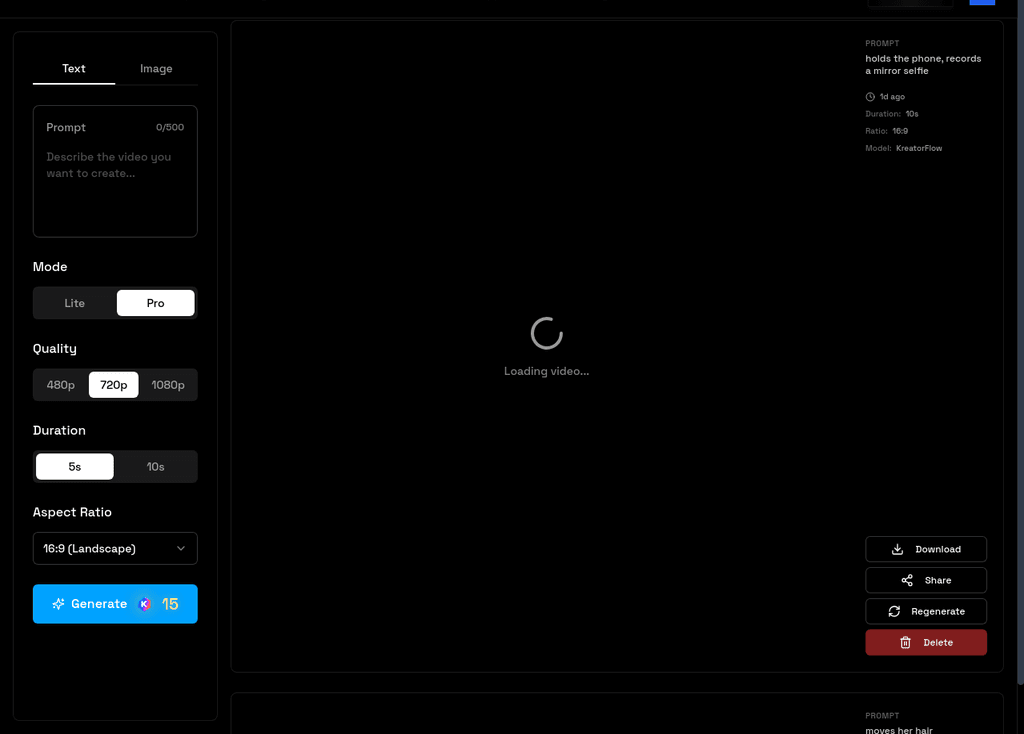
The gallery panel on the right shows previously generated videos with options to Download, Share, Regenerate, or Delete each video.
Features:
- • View all generated videos
- • Download in original quality
- • Share with unique links
- • Regenerate with same settings
- • Delete unwanted videos
Explore Video Generation Features
Dive deeper into specific techniques and examples for creating professional AI-powered videos.
Text-to-Video (T2V)
8 Complete Examples
Learn how to create stunning videos from text descriptions. Includes examples for landscapes, characters, products, abstract art, interiors, nature, action, and portraits.
Image-to-Video (I2V)
5 Complete Examples + Best Practices
Bring static images to life with AI-generated motion. Includes portrait animation, landscape animation, product rotation, character walking, and motion complexity guide.
Multi-Shot Narratives
3 Multi-Shot Examples with [cut]
Create videos with multiple scene transitions using the [cut] command. Perfect for product showcases, storytelling, and commercial-style videos.
Advanced Techniques
Camera, Lighting, Motion & Styles
Master camera movements, lighting techniques, motion control, visual styles, prompt writing strategies, and iteration workflows for professional results.
Troubleshooting
Video quality is lower than expected
Solution:
- • Use Pro mode instead of Lite
- • Select 1080p quality
- • Ensure prompt is detailed and specific
- • Avoid overly complex scenes
Motion is not smooth
Solution:
- • Specify camera movement clearly
- • Use phrases like "smooth" or "fluid"
- • Avoid conflicting motion directions
- • Try Pro mode for better motion coherence
Colors look washed out
Solution:
- • Specify lighting conditions
- • Add color descriptions
- • Mention "vibrant colors" or "rich tones"
- • Include "cinematic color grading"
Subject is not clear
Solution:
- • Put main subject at start of prompt
- • Use "close-up" or "focus on"
- • Mention "shallow depth of field"
- • Simplify the scene
Generation failed
Solution:
- • Check if prompt violates content policy
- • Simplify overly complex prompts
- • Ensure sufficient credits
- • Try refreshing the page
Getting Better Results
- 1. Study successful examples in the gallery
- 2. Iterate on prompts - refine based on results
- 3. Use reference images when available (I2V mode)
- 4. Start simple then add complexity
- 5. Specify everything - don't assume the AI will guess
Credits & Pricing
View complete pricing for video generation, credit packs, and subscription plans.
Ready to Create Videos?
Start generating professional AI-powered videos from text or images. Perfect for social media, marketing, creative projects, and more.